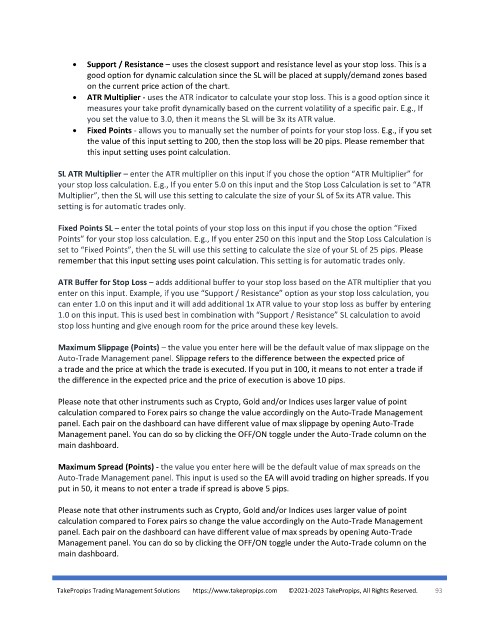Page 93 - TakePropips Trading Management Solutions
P. 93
• Support / Resistance – uses the closest support and resistance level as your stop loss. This is a
good option for dynamic calculation since the SL will be placed at supply/demand zones based
on the current price action of the chart.
• ATR Multiplier - uses the ATR indicator to calculate your stop loss. This is a good option since it
measures your take profit dynamically based on the current volatility of a specific pair. E.g., If
you set the value to 3.0, then it means the SL will be 3x its ATR value.
• Fixed Points - allows you to manually set the number of points for your stop loss. E.g., if you set
the value of this input setting to 200, then the stop loss will be 20 pips. Please remember that
this input setting uses point calculation.
SL ATR Multiplier – enter the ATR multiplier on this input if you chose the option “ATR Multiplier” for
your stop loss calculation. E.g., If you enter 5.0 on this input and the Stop Loss Calculation is set to “ATR
Multiplier”, then the SL will use this setting to calculate the size of your SL of 5x its ATR value. This
setting is for automatic trades only.
Fixed Points SL – enter the total points of your stop loss on this input if you chose the option “Fixed
Points” for your stop loss calculation. E.g., If you enter 250 on this input and the Stop Loss Calculation is
set to “Fixed Points”, then the SL will use this setting to calculate the size of your SL of 25 pips. Please
remember that this input setting uses point calculation. This setting is for automatic trades only.
ATR Buffer for Stop Loss – adds additional buffer to your stop loss based on the ATR multiplier that you
enter on this input. Example, if you use “Support / Resistance” option as your stop loss calculation, you
can enter 1.0 on this input and it will add additional 1x ATR value to your stop loss as buffer by entering
1.0 on this input. This is used best in combination with “Support / Resistance” SL calculation to avoid
stop loss hunting and give enough room for the price around these key levels.
Maximum Slippage (Points) – the value you enter here will be the default value of max slippage on the
Auto-Trade Management panel. Slippage refers to the difference between the expected price of
a trade and the price at which the trade is executed. If you put in 100, it means to not enter a trade if
the difference in the expected price and the price of execution is above 10 pips.
Please note that other instruments such as Crypto, Gold and/or Indices uses larger value of point
calculation compared to Forex pairs so change the value accordingly on the Auto-Trade Management
panel. Each pair on the dashboard can have different value of max slippage by opening Auto-Trade
Management panel. You can do so by clicking the OFF/ON toggle under the Auto-Trade column on the
main dashboard.
Maximum Spread (Points) - the value you enter here will be the default value of max spreads on the
Auto-Trade Management panel. This input is used so the EA will avoid trading on higher spreads. If you
put in 50, it means to not enter a trade if spread is above 5 pips.
Please note that other instruments such as Crypto, Gold and/or Indices uses larger value of point
calculation compared to Forex pairs so change the value accordingly on the Auto-Trade Management
panel. Each pair on the dashboard can have different value of max spreads by opening Auto-Trade
Management panel. You can do so by clicking the OFF/ON toggle under the Auto-Trade column on the
main dashboard.
TakePropips Trading Management Solutions https://www.takepropips.com ©2021-2023 TakePropips, All Rights Reserved. 93