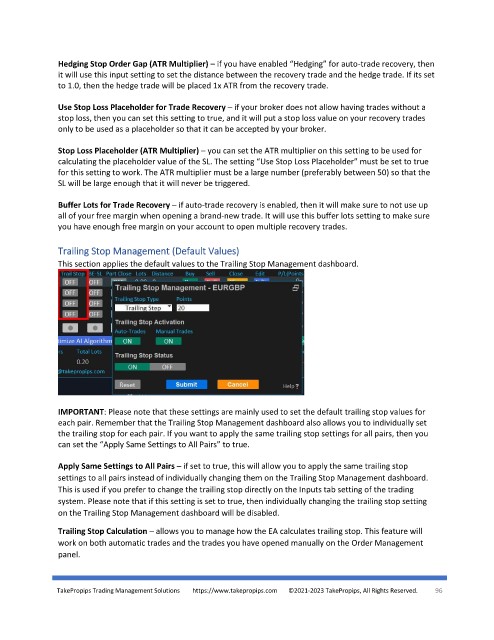Page 96 - TakePropips Trading Management Solutions
P. 96
Hedging Stop Order Gap (ATR Multiplier) – if you have enabled “Hedging” for auto-trade recovery, then
it will use this input setting to set the distance between the recovery trade and the hedge trade. If its set
to 1.0, then the hedge trade will be placed 1x ATR from the recovery trade.
Use Stop Loss Placeholder for Trade Recovery – if your broker does not allow having trades without a
stop loss, then you can set this setting to true, and it will put a stop loss value on your recovery trades
only to be used as a placeholder so that it can be accepted by your broker.
Stop Loss Placeholder (ATR Multiplier) – you can set the ATR multiplier on this setting to be used for
calculating the placeholder value of the SL. The setting “Use Stop Loss Placeholder” must be set to true
for this setting to work. The ATR multiplier must be a large number (preferably between 50) so that the
SL will be large enough that it will never be triggered.
Buffer Lots for Trade Recovery – if auto-trade recovery is enabled, then it will make sure to not use up
all of your free margin when opening a brand-new trade. It will use this buffer lots setting to make sure
you have enough free margin on your account to open multiple recovery trades.
Trailing Stop Management (Default Values)
This section applies the default values to the Trailing Stop Management dashboard.
IMPORTANT: Please note that these settings are mainly used to set the default trailing stop values for
each pair. Remember that the Trailing Stop Management dashboard also allows you to individually set
the trailing stop for each pair. If you want to apply the same trailing stop settings for all pairs, then you
can set the “Apply Same Settings to All Pairs” to true.
Apply Same Settings to All Pairs – if set to true, this will allow you to apply the same trailing stop
settings to all pairs instead of individually changing them on the Trailing Stop Management dashboard.
This is used if you prefer to change the trailing stop directly on the Inputs tab setting of the trading
system. Please note that if this setting is set to true, then individually changing the trailing stop setting
on the Trailing Stop Management dashboard will be disabled.
Trailing Stop Calculation – allows you to manage how the EA calculates trailing stop. This feature will
work on both automatic trades and the trades you have opened manually on the Order Management
panel.
TakePropips Trading Management Solutions https://www.takepropips.com ©2021-2023 TakePropips, All Rights Reserved. 96