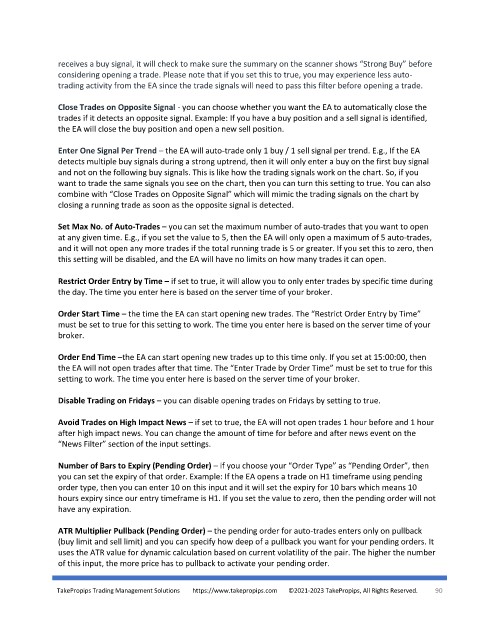Page 90 - TakePropips Trading Management Solutions
P. 90
receives a buy signal, it will check to make sure the summary on the scanner shows “Strong Buy” before
considering opening a trade. Please note that if you set this to true, you may experience less auto-
trading activity from the EA since the trade signals will need to pass this filter before opening a trade.
Close Trades on Opposite Signal - you can choose whether you want the EA to automatically close the
trades if it detects an opposite signal. Example: If you have a buy position and a sell signal is identified,
the EA will close the buy position and open a new sell position.
Enter One Signal Per Trend – the EA will auto-trade only 1 buy / 1 sell signal per trend. E.g., If the EA
detects multiple buy signals during a strong uptrend, then it will only enter a buy on the first buy signal
and not on the following buy signals. This is like how the trading signals work on the chart. So, if you
want to trade the same signals you see on the chart, then you can turn this setting to true. You can also
combine with “Close Trades on Opposite Signal” which will mimic the trading signals on the chart by
closing a running trade as soon as the opposite signal is detected.
Set Max No. of Auto-Trades – you can set the maximum number of auto-trades that you want to open
at any given time. E.g., if you set the value to 5, then the EA will only open a maximum of 5 auto-trades,
and it will not open any more trades if the total running trade is 5 or greater. If you set this to zero, then
this setting will be disabled, and the EA will have no limits on how many trades it can open.
Restrict Order Entry by Time – if set to true, it will allow you to only enter trades by specific time during
the day. The time you enter here is based on the server time of your broker.
Order Start Time – the time the EA can start opening new trades. The “Restrict Order Entry by Time”
must be set to true for this setting to work. The time you enter here is based on the server time of your
broker.
Order End Time –the EA can start opening new trades up to this time only. If you set at 15:00:00, then
the EA will not open trades after that time. The “Enter Trade by Order Time” must be set to true for this
setting to work. The time you enter here is based on the server time of your broker.
Disable Trading on Fridays – you can disable opening trades on Fridays by setting to true.
Avoid Trades on High Impact News – if set to true, the EA will not open trades 1 hour before and 1 hour
after high impact news. You can change the amount of time for before and after news event on the
“News Filter” section of the input settings.
Number of Bars to Expiry (Pending Order) – if you choose your “Order Type” as “Pending Order”, then
you can set the expiry of that order. Example: If the EA opens a trade on H1 timeframe using pending
order type, then you can enter 10 on this input and it will set the expiry for 10 bars which means 10
hours expiry since our entry timeframe is H1. If you set the value to zero, then the pending order will not
have any expiration.
ATR Multiplier Pullback (Pending Order) – the pending order for auto-trades enters only on pullback
(buy limit and sell limit) and you can specify how deep of a pullback you want for your pending orders. It
uses the ATR value for dynamic calculation based on current volatility of the pair. The higher the number
of this input, the more price has to pullback to activate your pending order.
TakePropips Trading Management Solutions https://www.takepropips.com ©2021-2023 TakePropips, All Rights Reserved. 90