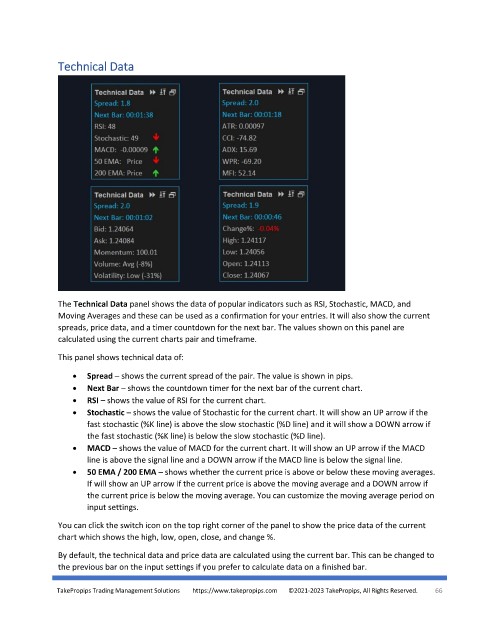Page 66 - TakePropips Trading Management Solutions
P. 66
Technical Data
The Technical Data panel shows the data of popular indicators such as RSI, Stochastic, MACD, and
Moving Averages and these can be used as a confirmation for your entries. It will also show the current
spreads, price data, and a timer countdown for the next bar. The values shown on this panel are
calculated using the current charts pair and timeframe.
This panel shows technical data of:
• Spread – shows the current spread of the pair. The value is shown in pips.
• Next Bar – shows the countdown timer for the next bar of the current chart.
• RSI – shows the value of RSI for the current chart.
• Stochastic – shows the value of Stochastic for the current chart. It will show an UP arrow if the
fast stochastic (%K line) is above the slow stochastic (%D line) and it will show a DOWN arrow if
the fast stochastic (%K line) is below the slow stochastic (%D line).
• MACD – shows the value of MACD for the current chart. It will show an UP arrow if the MACD
line is above the signal line and a DOWN arrow if the MACD line is below the signal line.
• 50 EMA / 200 EMA – shows whether the current price is above or below these moving averages.
If will show an UP arrow if the current price is above the moving average and a DOWN arrow if
the current price is below the moving average. You can customize the moving average period on
input settings.
You can click the switch icon on the top right corner of the panel to show the price data of the current
chart which shows the high, low, open, close, and change %.
By default, the technical data and price data are calculated using the current bar. This can be changed to
the previous bar on the input settings if you prefer to calculate data on a finished bar.
TakePropips Trading Management Solutions https://www.takepropips.com ©2021-2023 TakePropips, All Rights Reserved. 66