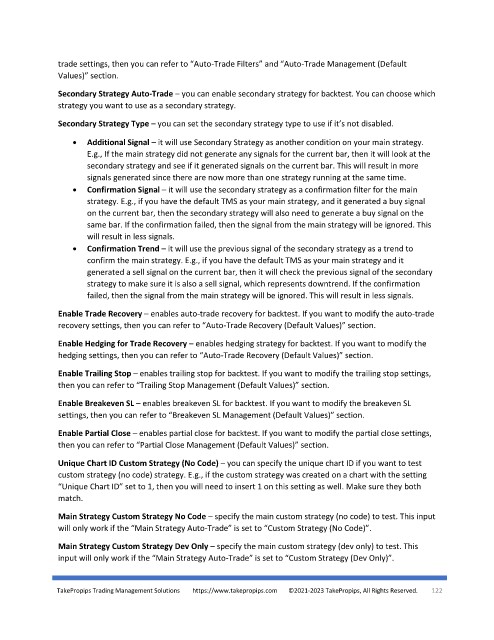Page 122 - TakePropips Trading Management Solutions
P. 122
trade settings, then you can refer to “Auto-Trade Filters” and “Auto-Trade Management (Default
Values)” section.
Secondary Strategy Auto-Trade – you can enable secondary strategy for backtest. You can choose which
strategy you want to use as a secondary strategy.
Secondary Strategy Type – you can set the secondary strategy type to use if it’s not disabled.
• Additional Signal – it will use Secondary Strategy as another condition on your main strategy.
E.g., If the main strategy did not generate any signals for the current bar, then it will look at the
secondary strategy and see if it generated signals on the current bar. This will result in more
signals generated since there are now more than one strategy running at the same time.
• Confirmation Signal – it will use the secondary strategy as a confirmation filter for the main
strategy. E.g., if you have the default TMS as your main strategy, and it generated a buy signal
on the current bar, then the secondary strategy will also need to generate a buy signal on the
same bar. If the confirmation failed, then the signal from the main strategy will be ignored. This
will result in less signals.
• Confirmation Trend – it will use the previous signal of the secondary strategy as a trend to
confirm the main strategy. E.g., if you have the default TMS as your main strategy and it
generated a sell signal on the current bar, then it will check the previous signal of the secondary
strategy to make sure it is also a sell signal, which represents downtrend. If the confirmation
failed, then the signal from the main strategy will be ignored. This will result in less signals.
Enable Trade Recovery – enables auto-trade recovery for backtest. If you want to modify the auto-trade
recovery settings, then you can refer to “Auto-Trade Recovery (Default Values)” section.
Enable Hedging for Trade Recovery – enables hedging strategy for backtest. If you want to modify the
hedging settings, then you can refer to “Auto-Trade Recovery (Default Values)” section.
Enable Trailing Stop – enables trailing stop for backtest. If you want to modify the trailing stop settings,
then you can refer to “Trailing Stop Management (Default Values)” section.
Enable Breakeven SL – enables breakeven SL for backtest. If you want to modify the breakeven SL
settings, then you can refer to “Breakeven SL Management (Default Values)” section.
Enable Partial Close – enables partial close for backtest. If you want to modify the partial close settings,
then you can refer to “Partial Close Management (Default Values)” section.
Unique Chart ID Custom Strategy (No Code) – you can specify the unique chart ID if you want to test
custom strategy (no code) strategy. E.g., if the custom strategy was created on a chart with the setting
“Unique Chart ID” set to 1, then you will need to insert 1 on this setting as well. Make sure they both
match.
Main Strategy Custom Strategy No Code – specify the main custom strategy (no code) to test. This input
will only work if the “Main Strategy Auto-Trade” is set to “Custom Strategy (No Code)”.
Main Strategy Custom Strategy Dev Only – specify the main custom strategy (dev only) to test. This
input will only work if the “Main Strategy Auto-Trade” is set to “Custom Strategy (Dev Only)”.
TakePropips Trading Management Solutions https://www.takepropips.com ©2021-2023 TakePropips, All Rights Reserved. 122